An endless aisle order is an order placed by a customer for a product that is not physically available in the store where the order is placed, but that is available for purchase through the retailer's inventory.
Tap the Sales Beyond app icon on your start screen.
Tap the Checkout Beyond app icon on your start screen.
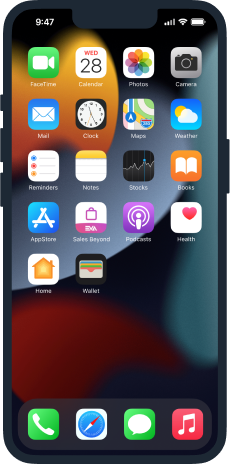
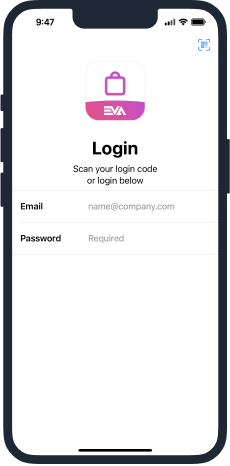
Login with your email and password or by scanning your personal QR code.
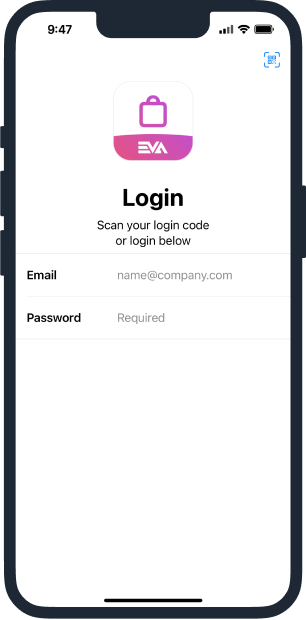

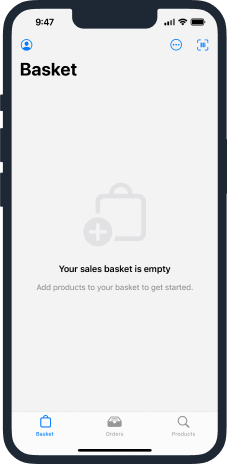
Go to the ‘Products’ tab, and search for the product manually.

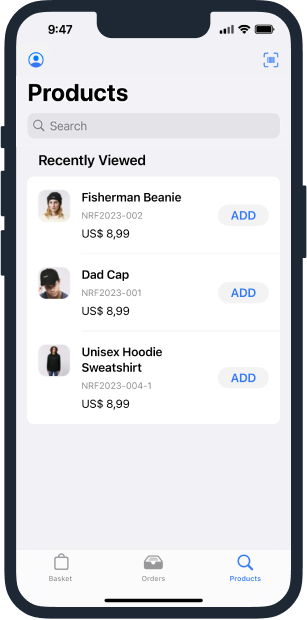
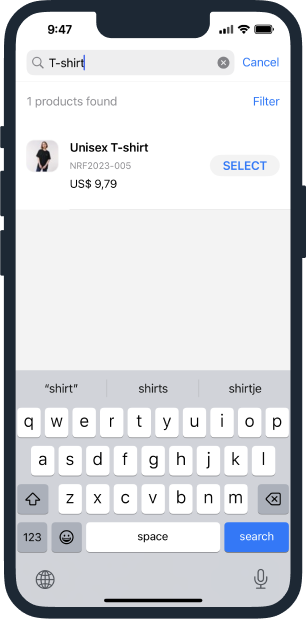
Go to the ‘Product Details’ page, select a size and add it to the basket.
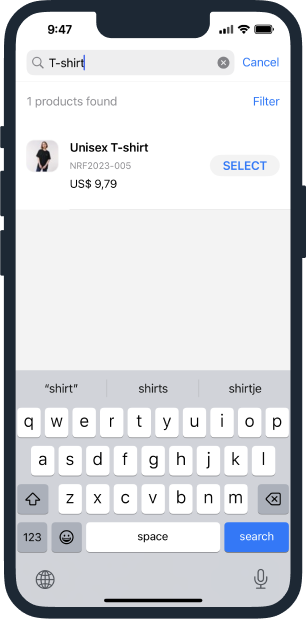
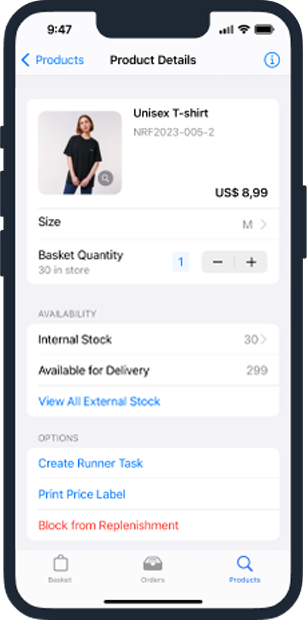
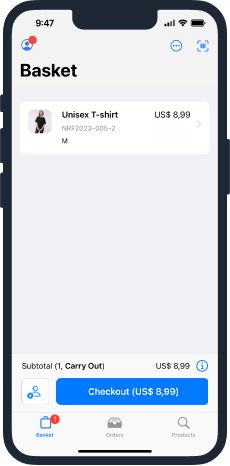
Tap the
icon, followed by
‘Type’, and select ‘Delivery’.
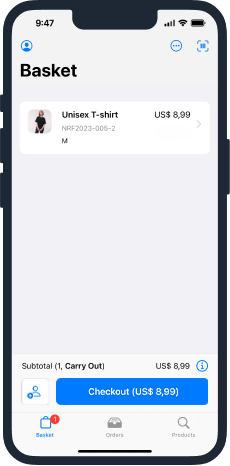
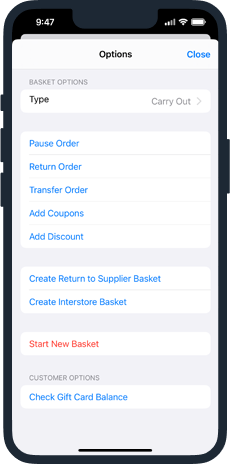
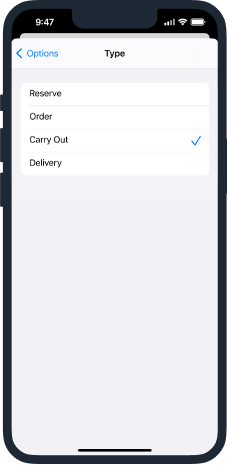
Go back to the basket, and tap the blue button to proceed to checkout.

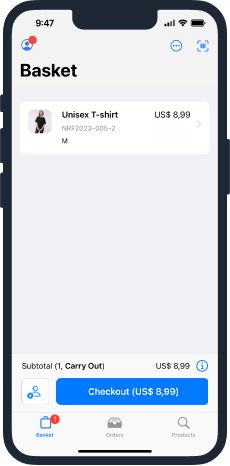
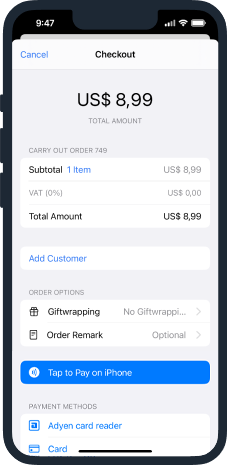
Tap ‘Add Customer’, and click the ‘+’ icon.

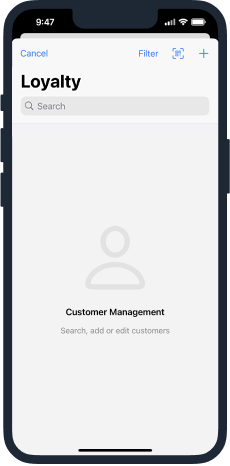
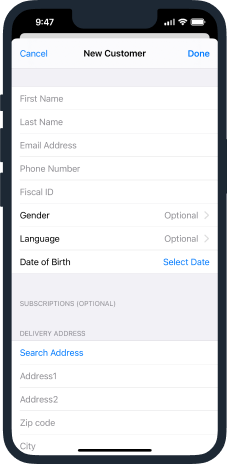
Fill in the customer details, delivery address, and tap on ‘Done’.




Login with your email and password or by scanning your personal QR code.

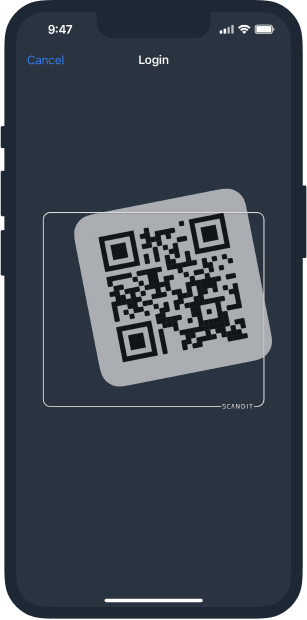

You start off in the Basket tab. Either scan a product or search for it manually and add it to your basket.
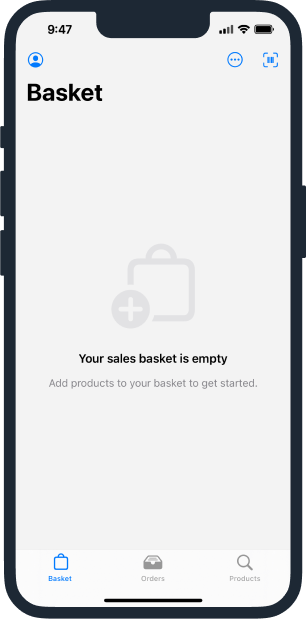
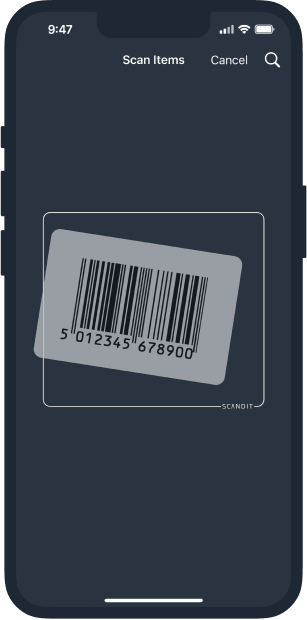
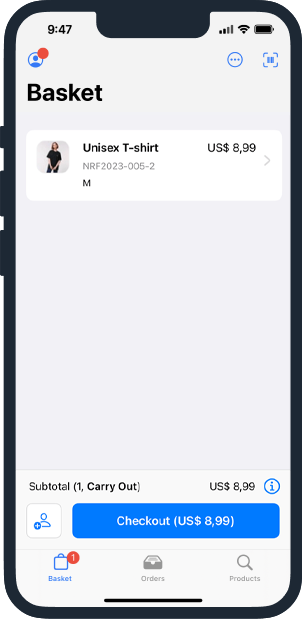
Go to the ‘Product Details’ page, select a size and add it to the basket.

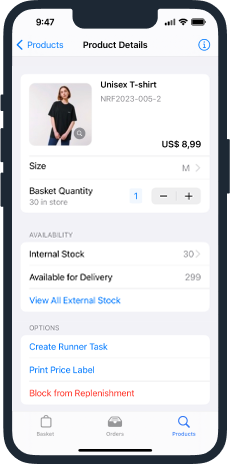
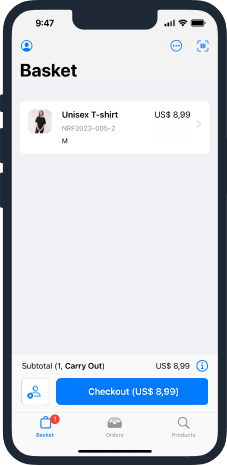
Tap the
icon, followed by
‘Type’, and select ‘Delivery’.
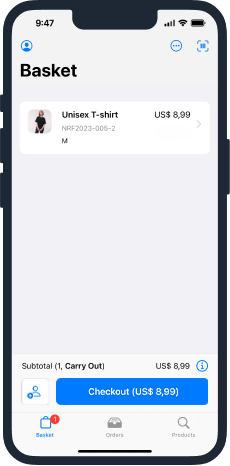
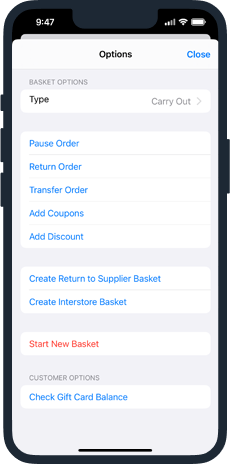
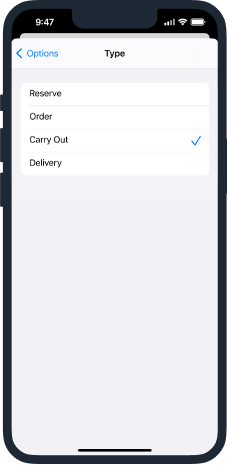
Go back to the basket, and tap the blue button to go to the checkout.

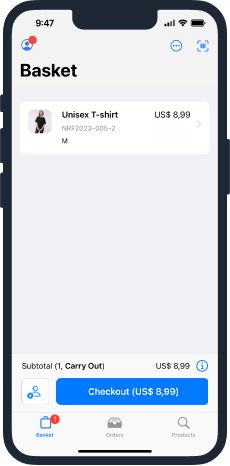
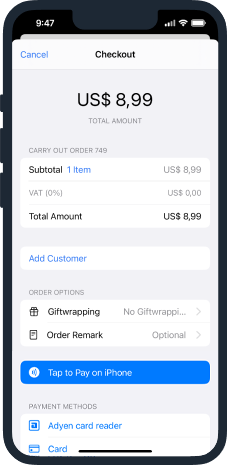
Tap ‘Add Customer’, and click the ‘+’ icon.

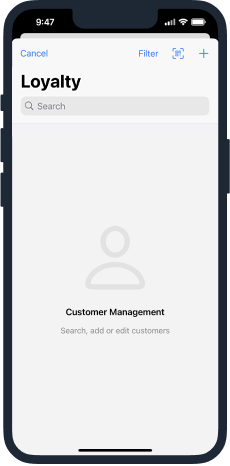
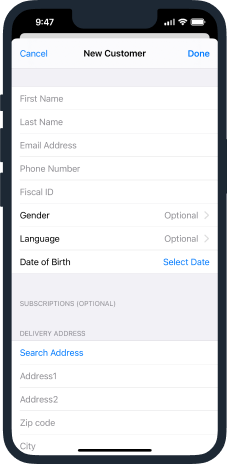
Fill in the customer details, delivery address, and tap on ‘Done’.

